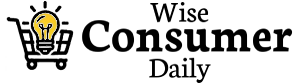Replacing a laptop is expensive—and often unnecessary. Many people assume their computer is “too slow,” “too outdated,” or “beyond repair,” when the real issue is that the device just needs a few strategic upgrades. With the right improvements, your current laptop can feel faster, smoother, and more powerful without forcing you to spend hundreds or thousands of dollars on a new machine.
Upgrading your laptop is one of the smartest money-saving decisions you can make. You extend the life of your device, improve performance, and avoid the overwhelming process of choosing a brand-new model. Better yet, many of these upgrades are inexpensive, beginner-friendly, and take less time than most people think.
Here’s how to breathe new life into your current laptop with simple, impactful upgrades that save you money—and make your laptop feel almost new again.
Upgrade Your RAM to Boost Multitasking Power
If your laptop freezes, lags, or struggles when opening multiple browser tabs, RAM is usually the issue. RAM is your laptop’s short-term memory, and upgrading it is one of the fastest ways to improve performance.
Signs you need more RAM include:
-
Slow performance when multitasking
-
Apps taking a long time to open
-
Frequent freezing during video calls
-
Sluggishness when switching programs
Many laptops allow easy RAM upgrades with just a few screws. Moving from 4 GB to 8 GB or 8 GB to 16 GB can immediately speed up your system and give you smoother performance during work, browsing, and media streaming.
For the average user, 8–16 GB is the sweet spot. And the best part? RAM upgrades are affordable and usually last for years.
Replace Your Hard Drive With an SSD for Instant Speed
If your laptop takes forever to start up, loads apps slowly, or feels outdated, the real bottleneck may be the storage drive. Older laptops with mechanical hard drives (HDDs) are much slower than modern solid-state drives (SSDs).
Upgrading to an SSD often provides the biggest “new laptop” feeling you can get. Benefits include:
-
Faster boot times
-
Instant app opening
-
Quicker file transfers
-
Better overall responsiveness
Even a low-cost SSD can cut boot time from minutes to under 20 seconds. This single upgrade can transform your entire laptop experience.
If your laptop already has an SSD but feels slow, upgrading to a larger or faster model (like NVMe) can also improve performance.
Clean Out Your Laptop’s Fans to Improve Cooling and Speed
Laptops naturally collect dust over time—especially in the vents and fans. When the cooling system gets clogged, the device overheats, slows down, and becomes noisy.
A quick fan cleaning can:
-
Reduce heat
-
Improve performance
-
Prevent unexpected shutdowns
-
Extend the life of internal components
Sometimes, the only thing making a laptop feel old is dust. Cleaning the vents and fans takes minutes and can instantly improve performance.
If you’re not comfortable opening the laptop, using compressed air through the vents can still help significantly.
Replace the Battery to Restore Portability and Reliability
Many laptops still perform well but have batteries that barely last an hour. If you’re always plugged in, the problem may not be the laptop—it may just need a new battery.
Replacing the battery can:
-
Restore full mobility
-
Prevent overheating
-
Improve charging efficiency
-
Extend your laptop’s usable lifespan
A worn-out battery makes the whole device feel unreliable, but a new battery can refresh the experience completely.
In many models, battery swaps are simple and affordable. Some modern laptops use integrated batteries, but replacements are still possible through technicians.
Update Your Operating System and Drivers for Hidden Performance Gains
Before assuming your laptop is outdated, check whether your system software is slowing you down.
Updating your operating system can:
-
Improve security
-
Fix bugs
-
Speed up app performance
-
Optimize battery usage
In addition to the OS, updating your drivers—especially graphics, Wi-Fi, and audio drivers—can resolve slowdowns you didn’t even realize were software-related.
Sometimes performance issues have nothing to do with hardware. A fresh update or a clean reinstall can produce dramatic improvements.
Use a Lightweight Browser and Clean Up Extensions
Many people assume their laptop is slow when the real culprit is the browser. Too many extensions or resource-heavy apps can drag your system down.
Try switching to a lightweight browser or limit the number of tabs you keep open. Remove extensions you don’t use—each one consumes memory, even if it’s sitting idle.
For older laptops, browsers designed for low resource usage can make a noticeable difference.
Add External Peripherals Instead of Replacing Your Laptop
Sometimes what you really need isn’t a new laptop—it’s better accessories. External devices can significantly upgrade your experience without touching the internal hardware.
Try:
-
An external keyboard or mouse for comfort
-
A larger monitor for productivity
-
External speakers for better audio
-
A USB dock for extra ports
-
A cooling pad to help reduce heat
These low-cost additions can make your laptop feel more modern and enjoyable while extending its lifespan.
Move Files to Cloud Storage or an External Drive
A full storage drive can slow your laptop to a crawl. If you're running low on space, the laptop struggles to manage background processes, temporary files, and updates.
Free up space by:
-
Moving photos and videos to an external drive
-
Using cloud storage
-
Deleting large unused apps
-
Emptying your recycle bin
-
Clearing temporary files
Even freeing up 10–20 GB can dramatically speed up performance.
Disable Startup Programs to Speed Up Boot Time
Many programs automatically start when you turn your laptop on—even if you don’t use them. This leads to sluggish boot times and overall performance drops.
Disabling unnecessary startup apps only takes a minute and can significantly speed things up. You keep the apps you want, but they no longer run in the background without permission.
Increase Performance With a Fresh OS Install
If your laptop has become glitchy, slow, or bogged down by years of updates and unused apps, reinstalling the operating system can make it feel like new again.
A clean install provides:
-
A fresh start
-
Faster performance
-
Fewer errors
-
Reduced background clutter
It’s like giving your laptop a full reset without replacing any hardware.
Consider a Partial Upgrade Instead of a Full Replacement
If your laptop is 4–6 years old, you might think replacement is the only option. But if the motherboard and processor are still functional, upgrades like RAM, SSD, and battery can easily extend its life another 2–3 years.
Replacing a few components costs a fraction of a new laptop and helps you delay a major purchase until you truly need it.
Upgrading your laptop isn’t just cheaper than buying a new one—it’s smarter. Many laptops slow down not because they’re outdated but because they need maintenance, cleaning, or targeted upgrades. With a few inexpensive improvements, you can dramatically boost performance, speed, storage, cooling, and battery life.
By choosing to upgrade instead of replace, you save money, reduce electronic waste, and stretch the life of your device—while still enjoying a faster, smoother, and more reliable laptop.