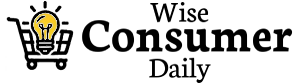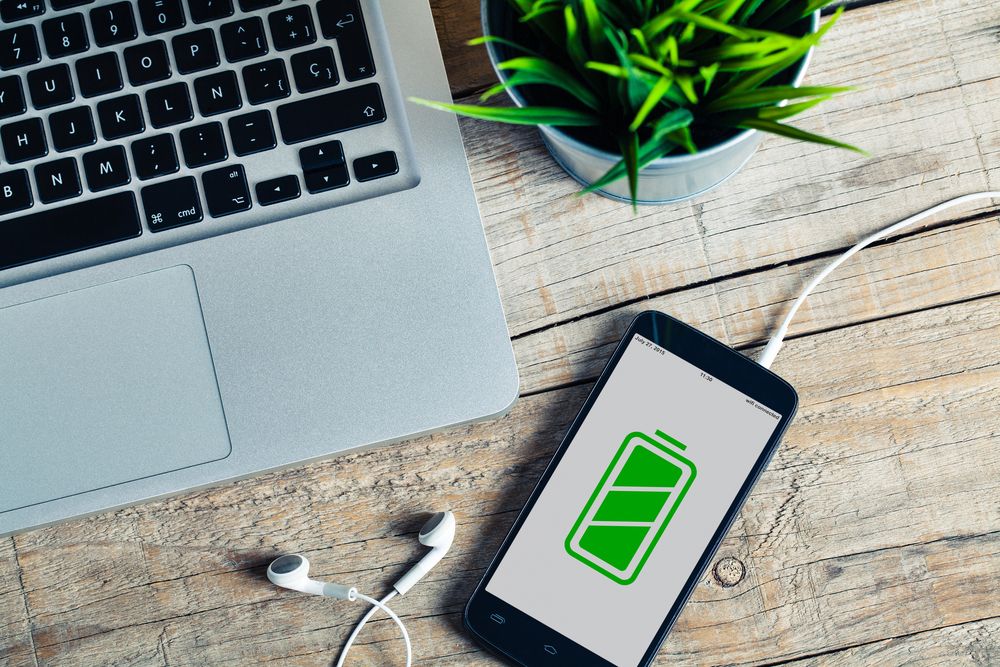Smartphones are indispensable, but frequent use can drain your battery quickly. Fortunately, there are simple hacks to extend your phone’s battery life and reduce the need for constant charging. Here’s how you can improve your phone’s battery performance, so you stay connected longer throughout the day.
Adjust Screen Brightness
Your phone’s display is one of the biggest battery drains. Keeping your screen too bright uses up power unnecessarily.
How to Save Battery with Screen Adjustments:
- Lower the brightness manually or use auto-brightness to adjust it based on ambient light.
- Reduce the screen timeout to ensure your phone's display turns off sooner when idle.
- Use dark mode if your phone has an OLED or AMOLED display, as it consumes less power than lighter themes.
These small changes reduce the amount of energy your display consumes.
Turn Off Wi-Fi, Bluetooth, and GPS When Not in Use
Leaving Wi-Fi, Bluetooth, and GPS on continuously drains your battery, even when you’re not using them.
How to Manage Connections:
- Turn off Wi-Fi and Bluetooth when not needed or use Airplane Mode when you're not expecting calls.
- Disable location services for apps that don’t need GPS access.
- Use Wi-Fi instead of mobile data whenever possible, as it consumes less energy.
Managing these features efficiently helps reduce unnecessary battery consumption.
Limit Background App Activity
Many apps continue to run in the background, even when you’re not actively using them. This background activity can quickly deplete your battery.
How to Control Background Apps:
- Close unused apps from the recent apps screen.
- Go to Settings > Battery > App Usage to identify apps consuming the most battery.
- Disable background refresh for non-essential apps.
- Use Lite versions of apps like Facebook Lite, which consume less power.
Reducing unnecessary background activity ensures apps don’t drain your battery unnoticed.
Manage Notifications
Frequent notifications cause your phone to wake up and light up, consuming power throughout the day.
How to Manage Notifications:
- Disable notifications for non-essential apps.
- Use Do Not Disturb mode to limit notifications during specific hours.
- Group notifications into summary alerts to reduce screen wake-ups.
Limiting notifications helps extend your battery life, especially during periods of low use.
Enable Battery Saver Mode
Most smartphones come with a built-in battery saver mode that optimizes settings to extend battery life when it’s low.
How to Use Battery Saver Mode:
- On Android: Go to Settings > Battery > Battery Saver to enable it.
- On iPhone: Enable Low Power Mode from the Control Center or Settings > Battery.
- Some phones offer customized battery-saving profiles—experiment to find the one that suits your usage.
Using battery saver mode during heavy usage or low-battery situations can significantly increase battery life.
Reduce Vibration and Haptic Feedback
Vibration and haptic feedback use small motors inside your phone, which consume battery power.
How to Adjust Vibration Settings:
- Turn off unnecessary vibrations, such as keyboard haptics and vibration for incoming notifications.
- Use silent mode or ringer alerts instead of vibration for calls.
- On Android, go to Settings > Sound & Vibration to manage haptic feedback settings.
These adjustments help your battery last longer by minimizing motor activity.
Keep Your Phone Cool
Heat negatively impacts battery performance and longevity. Avoid situations where your phone could overheat.
How to Prevent Overheating:
- Avoid using your phone while charging, as this generates excess heat.
- Keep your phone away from direct sunlight or hot environments.
- Remove heavy-duty phone cases during extended use to allow heat dissipation.
A cooler battery performs more efficiently and holds a charge longer.
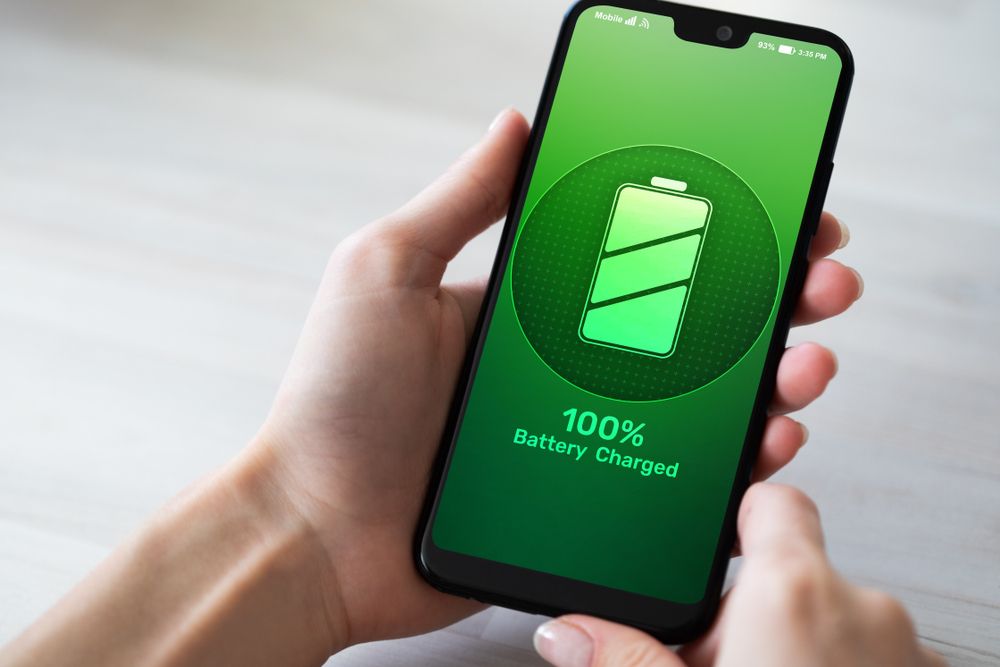
Update Your Software
Phone manufacturers regularly release software updates that include battery optimization improvements.
How to Stay Up-to-Date:
- Check for updates under Settings > Software Update on Android and iOS.
- Enable automatic updates or set reminders to install new software versions.
- Ensure apps are updated regularly to benefit from performance enhancements.
Software updates often include fixes for battery-draining bugs, so staying up-to-date is essential.
Use Static Wallpapers and Turn Off Widgets
Live wallpapers and interactive widgets may look cool, but they require constant processing power, which drains your battery.
How to Save Battery with Home Screen Settings:
- Switch to a static wallpaper instead of an animated one.
- Remove unused widgets from your home screen.
- Use fewer background processes that rely on syncing, like weather or stock widgets.
Simplifying your home screen reduces the strain on your battery.
Manage Sync Settings
Many apps sync data continuously in the background, draining your battery. Reducing unnecessary syncing helps conserve power.
How to Adjust Sync Settings:
- Disable auto-sync for apps that don’t need constant updates.
- Manually sync email accounts instead of enabling push notifications.
- On Android, go to Settings > Accounts > Auto-sync to manage syncing.
Managing sync intervals prevents your phone from using excess battery power for frequent updates.
Lower Your Speaker Volume and Use Headphones
Playing music or videos at high volumes drains your battery quickly. Using headphones or lowering the speaker volume can help conserve power.
How to Optimize Audio Settings:
- Use wired headphones instead of Bluetooth to save battery.
- Lower the volume when watching videos or listening to music.
- Reduce system sounds or set the phone to silent mode when possible.
Conserving audio output helps extend your phone’s battery life, especially during media playback.
Turn Off Unused Features
Your phone comes with many features you may not use regularly. Disabling these features helps conserve battery.
Features to Disable:
- NFC: If you don’t use contactless payments, turn off NFC.
- Hotspot: Turn off your hotspot when you’re not actively sharing data.
- Voice assistants: Disable “Hey Siri” or “OK Google” detection if you don’t use them frequently.
Turning off unnecessary features ensures your battery lasts longer.
Use Power Banks and Portable Chargers
Even with all these hacks, heavy phone users may still need extra power. A portable power bank ensures you’re never caught with a dead battery.
How to Choose a Power Bank:
- Look for a fast-charging power bank with at least 10,000mAh capacity.
- Choose models that support USB-C or Quick Charge technologies for faster recharging.
- Keep a lightweight, compact power bank in your bag for emergencies.
Portable chargers give you peace of mind when your phone’s battery runs low.
Improving your phone’s battery life is all about managing power consumption wisely. Adjusting screen settings, managing notifications, disabling unused features, and using battery-saving modes can make a noticeable difference. By following these simple hacks, you’ll reduce the frequency of charging and extend your phone’s battery performance throughout the day.